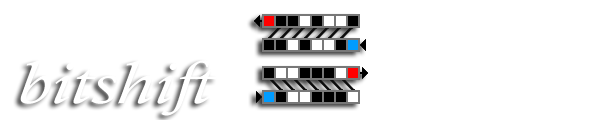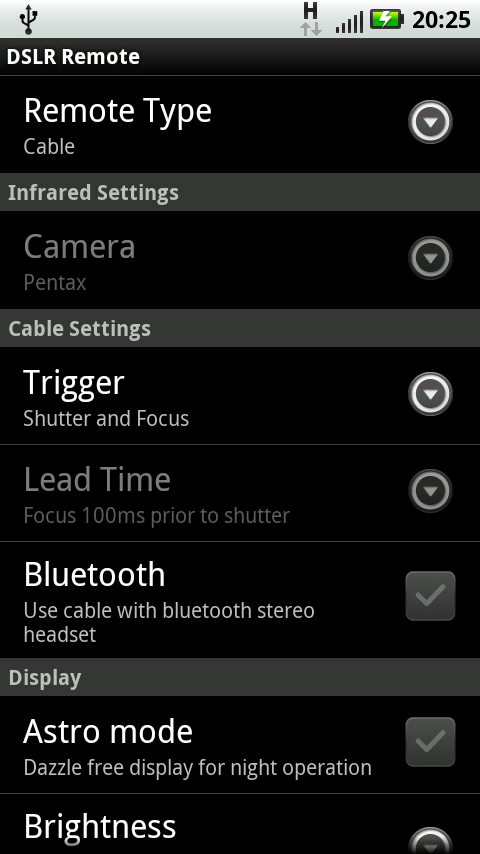Start Frame
In the start frame you can choose which function of DSLR Remote you would like to use. For DSLR Remote to work properly with your camera and the chosen hardware, you have to specify some settings. Just press the menu button and choose the item Settings.
Settings
General Settings
Remote Type
Here you can choose whether DSLR Remote should trigger your camera via Infrared, via Cable A or via Cable S. The setting has to match the hardware used for DSLR Remote to properly control your camera.
Infrared Settings
The settings in this area are only enabled if remote type Infrared has been chosen.
Camera
Specify here the brand of the camera to be controlled. This is necessary because the manufacturers of the various brands use different infrared signals to trigger their cameras.
Cable Settings
The settings in this area are only enabled if remote type Cabel has been chosen.
Trigger
Common shutter release cables present two signal wires: one to trigger the shutter and one to trigger focusing (corresponding to half pressing the button on the camera). In bulb mode there are differences between the various cameras in what combination of button presses is recognized as a shutter release signal. DSLR Remote offers the trigger types Shutter, Shutter and Focus as well as Focus then Shutter. Please refer to the manual of your camera as to which trigger type suits your camera. If you do not find any information about this issue, just go for a trial and error approach.
Lead Time
This setting is only enabled if trigger type Focus then Shutter has been chosen. It determines how long the focus wire will be active before the shutter wire is activated. Possible values range from 0 to 250 ms in steps of 25 ms.
Display
Astro mode
In Astro mode the display uses red lettering on dark background to keep the dark adaption of the eyes while operating in the dark.
Brightness
Choose here whether an to what amount the screen brightness is reduced while running a timer or HDR sequence to reduce stray light, e.g. for bulb exposures in the dark.
Keep Screen on
Choose this option to prevent a display timeout, turning off the screen automatically.